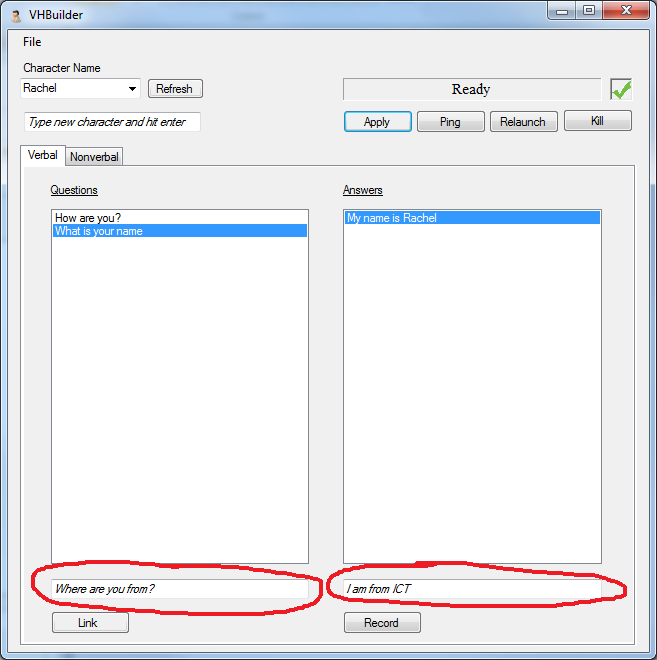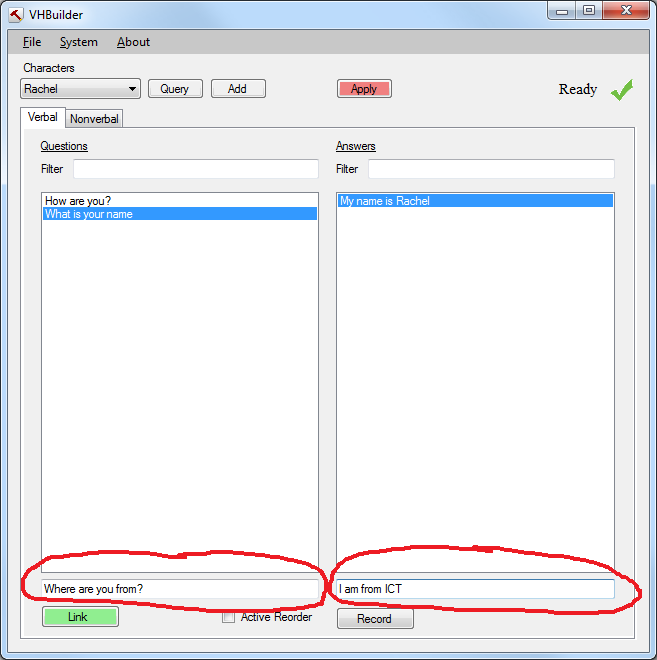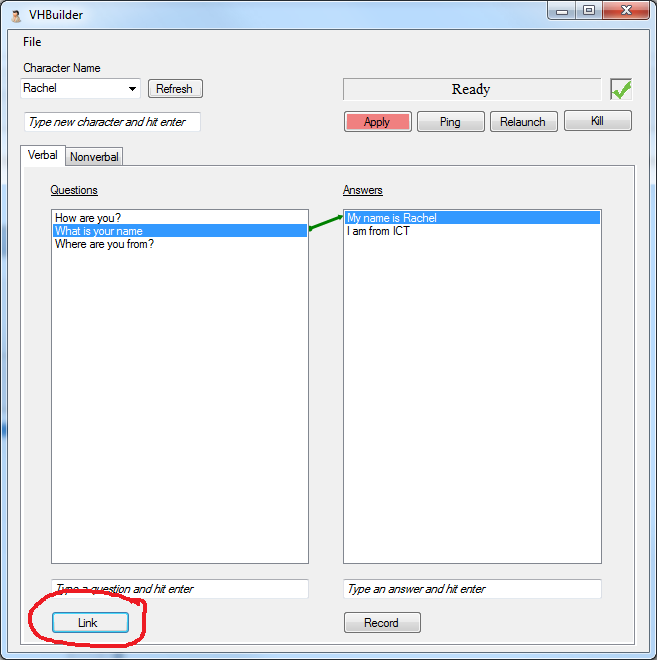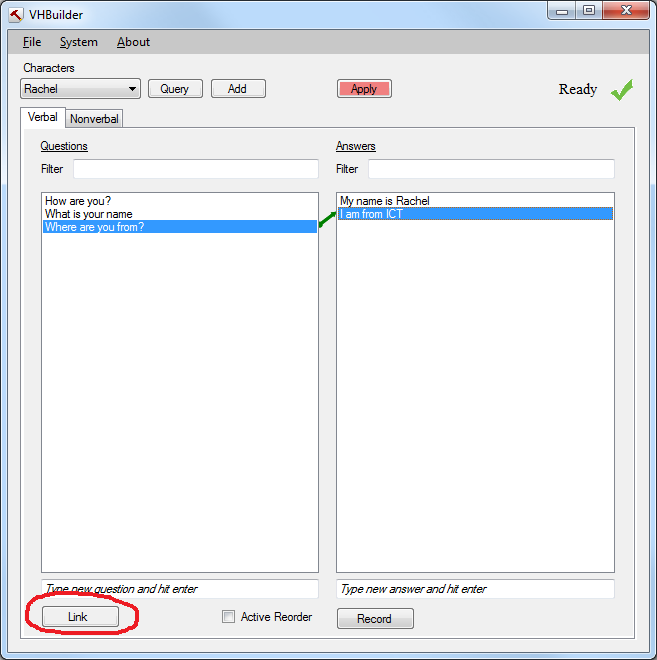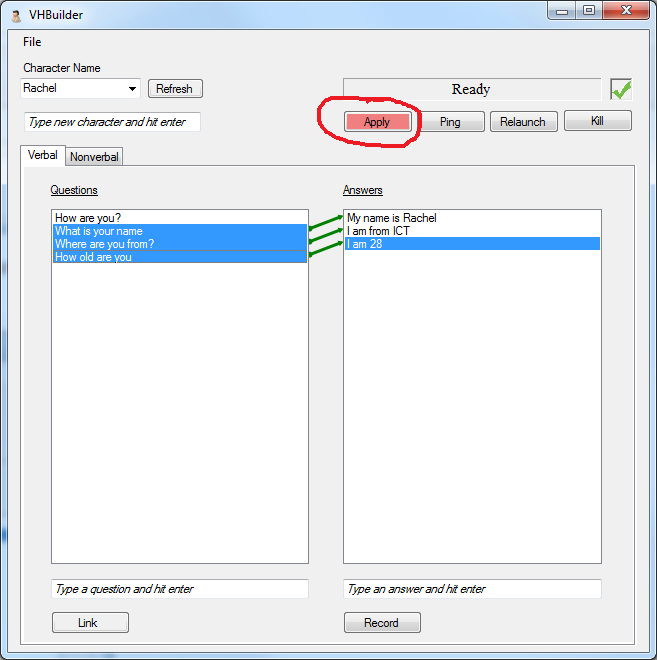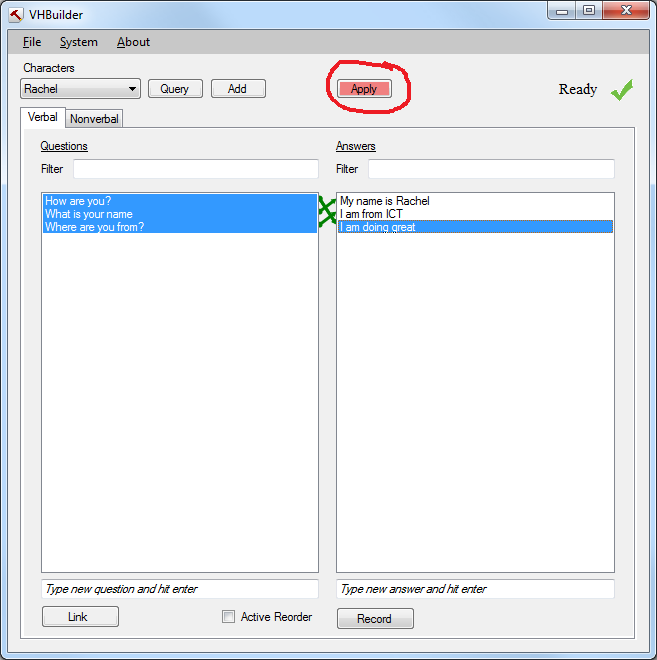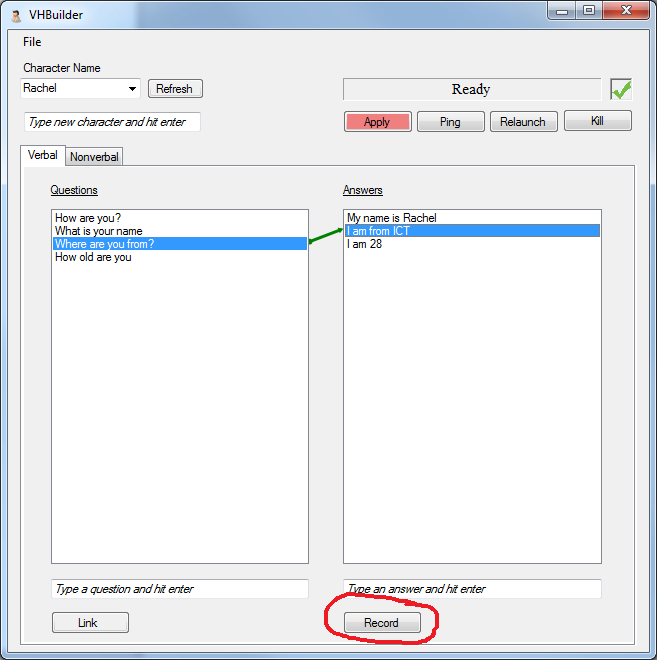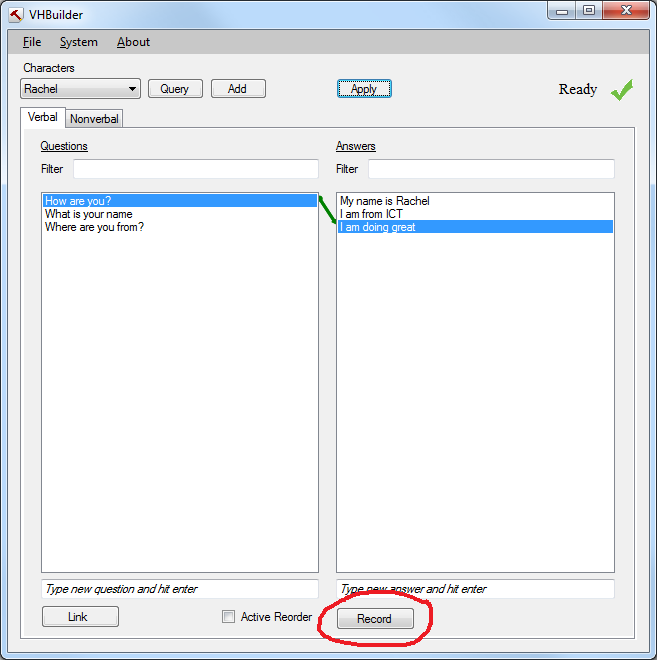Page History
...
NOTE: The newly added answer is spoken by the character that is currently selected in the CharacterCombo box on the top left. e.g. in the image below, 'Rachel' is the currently selected character, so any answer that is entered will be spoken by her.
2) Once you have added the question and answer, you can link them together by selecting them and clicking the 'Link' button as shown below. You can select multiple questions and answers at the same time and link them as shown.
3) Once you are done adding and linking questions/answers, hit the apply button on the top as indicated by it's red color. This will apply your changes.
Recording the audio for an answer
1) In order to record audio for a newly added answer, first select the answer by clicking on it.This will highlight the answer. Now hold down the 'Record' button and speak into the microphone and release the button when you are done speaking.
2) On releasing the 'Record' button, you will see a window popup as shown below. This generates the bml with the lipsync for the audio you just recorded. Please wait until the tool indicates otherwise. Once the tool indicates it is done, the audio has been recorded and the lipsync generated. You should now be able to ask the corresponding question and hear the character respond in the recorded voice.
...