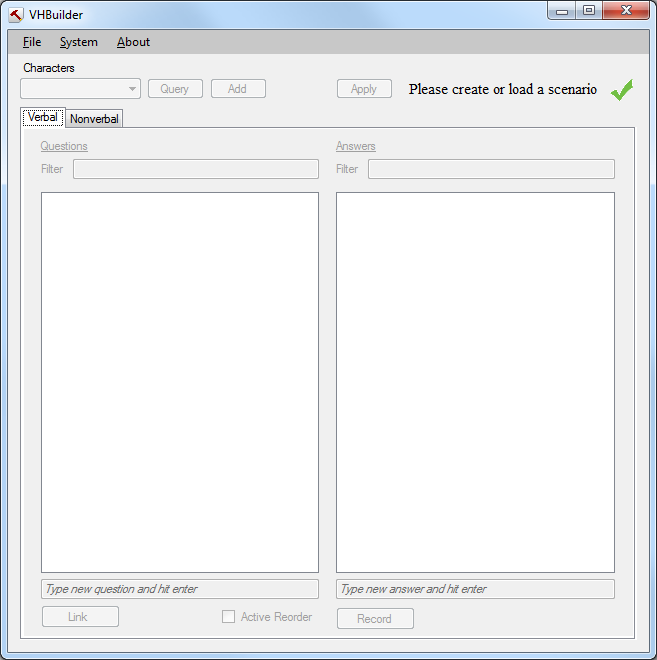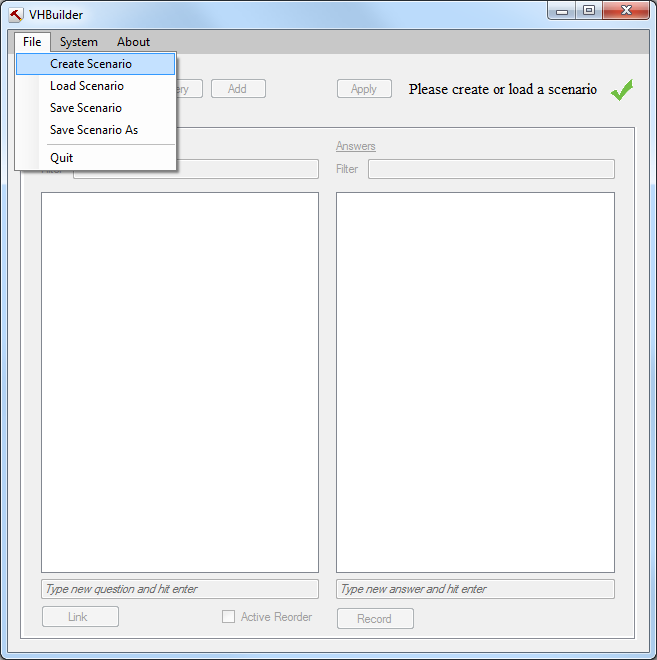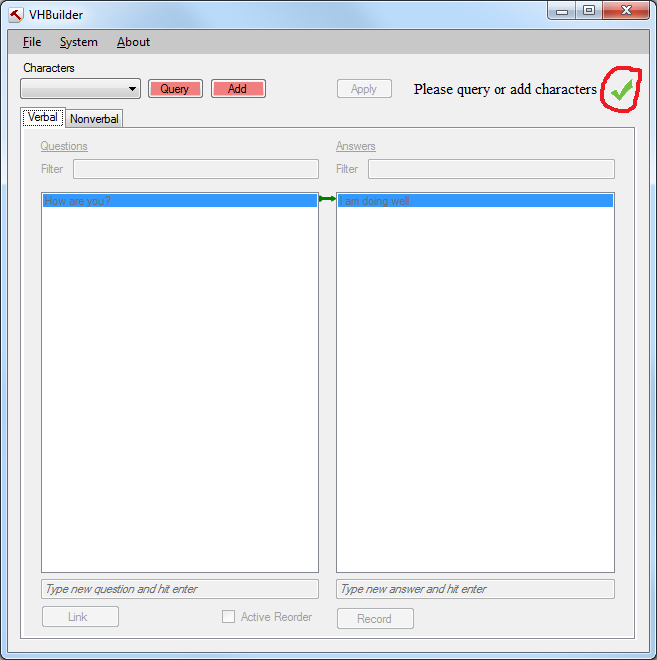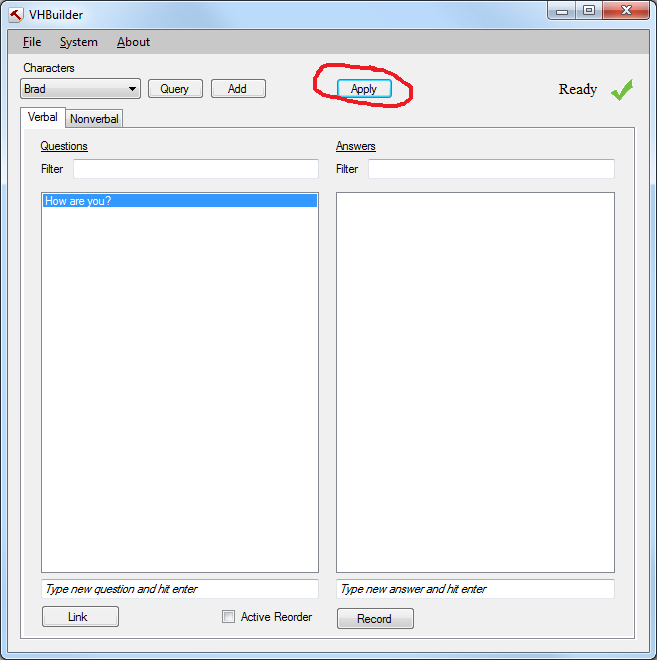Page History
...
VHBuilder is a tool that allows you to quickly author verbal and nonverbal behaviors for one or more characters. It's purpose is to be a complete UI interface for authoring characters easily, editing behaviors and adding/recording dialog. It is aimed at quickly getting basic characters up and running; power users can then move on to using the NCPEditor or NVBG directly for more fine-grained control.
Users
Creating a new scenario
The VHBuilder application requires the user to either create or load a scenario before authoring the virtual human characters. A scenario is basically a sandbox which includes all the files and data associated with it..
Launch the VHBuilder application from the corresponding tab in the launcher. It will load up with a message ' Please create or load a scenario'
...
.
2) Click on the File menu option on the top left and select the 'Create Scenario' option as shown below
2) On selecting the 'Create Scenario' option, you will be presented with a dialog as shown below. Please type in the name of the new Scenario you want to create, select where you want to create it and select 'Save' as shown. On hitting 'Save' above, it will create a scenario and it will also launch all the components required to create the new scenario.
...
Once it is done loading the scenario, it will indicate that it is ready, again using the indicator on the top right as shown below.
Adding/Querying characters to the scenario
3) You cannot begin editing the scenario unless you add new characters to the scene. In order to do this, you can use either the 'Query' or 'Add' button as shown below.
...
If you don't have a Unity instance runnintrunning, another way to add the characters is hitting the 'Add' button next to the 'Query' button. This will pop up a window as shown below
...
You can type in the name of the character you want to add and it will get added to the VHBuilder's list of characters just like the 'Query' button does.
Applying changes
5) You now need to hit the 'Apply' button in order setup the scenarioto apply the changes that you make (characters, questions, answers, behaviors etc.). On hitting the 'Apply' button, the tool will create a language model, classify the NPCEditor and initialize NVBG with the current scenario. At this point you can communicate with the characters, but of course they still don't have any answers or questions to respond to. Editing the scenario is covered in the next sectionEvery time you make a change to the scenario, the Apply button will turn red as a reminder that you need to press it to see your changes.
Editing a scenario
Once you have loaded a scenario or created a new one, you can modify the character dialogues and their behavior using the tool directly. This can be done as shown below
...