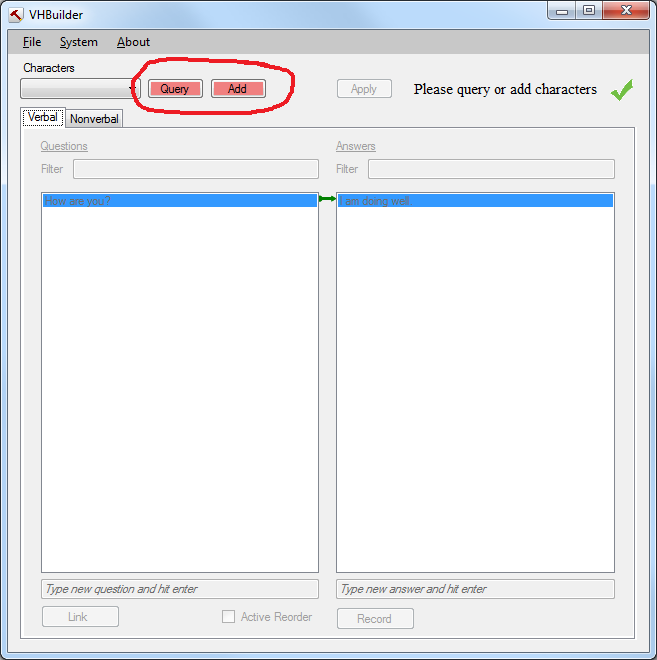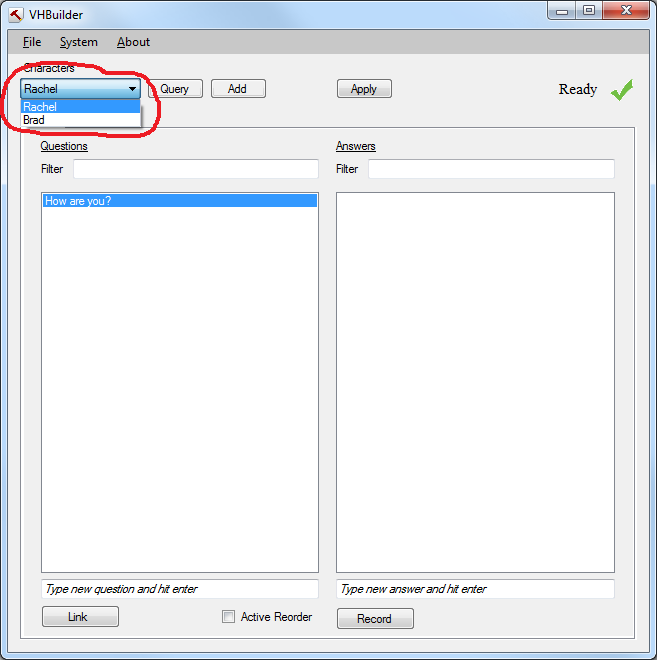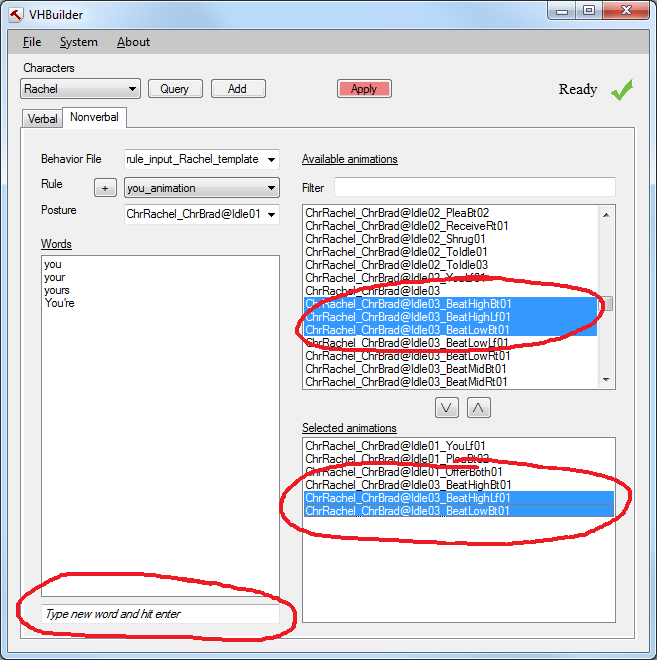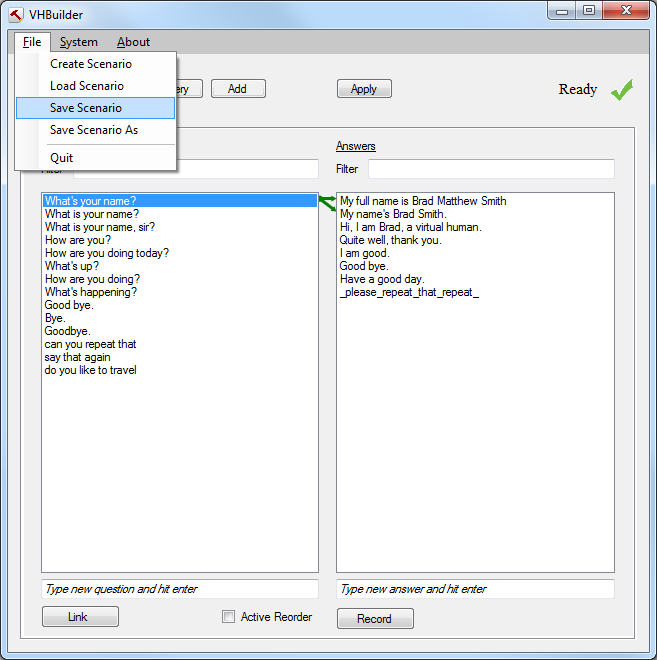Page History
...
VHBuilder is a tool that allows you to quickly author verbal and nonverbal behaviors for one or more characters. It's Its purpose is to be a complete UI interface for authoring characters, editing behaviors and adding/recording dialog easily. It is aimed at quickly getting basic characters up and running; power users can then move on to using the NCPEditor or NVBG directly for more fine-grained control.
It abstracts the end user from individual components of the Toolkit pipeline and offers a go-to place for easy authoring of characters.
...
- Location: /tools/VHBuilder (latter for public Toolkit site)
- Language: C#
- Distribution: source
- Platform(s): Windows
...
You cannot begin editing the scenario unless you add new characters to the scene. In order to do this, you can use either the 'Query' or 'Add' button as shown below.
The 'Query' button works only if you have an instance of Unity running in the background with a scene consisting of Toolkit characters. The 'Query' button basically queries Unity for the characters that are currently loaded and it adds these characters to the VHBuilder's list of characters as shown below.
If you don't have a Unity instance running, another way to add the characters is hitting the 'Add' button next to the 'Query' button. This will pop up a window as shown below
...
Now you can add words that will trigger this rule under the 'Words' section by typing the word in the text-box and hitting the enter key. You are also able to select the animations that will be triggered when the character speaks that particular word, by clicking on the animation name and selecting it. The list of selected animations for a particular rule is displayed in the bottom right as shown.
Notes:
a) The character only performs the animation when the words in the 'Words' list are spoken and he is in the specified posture.
...
1) In order to save the scenario and all the changes made to it, select the File menu option and hit the 'Save Scenario' as shown below
...
Pinging background components
...