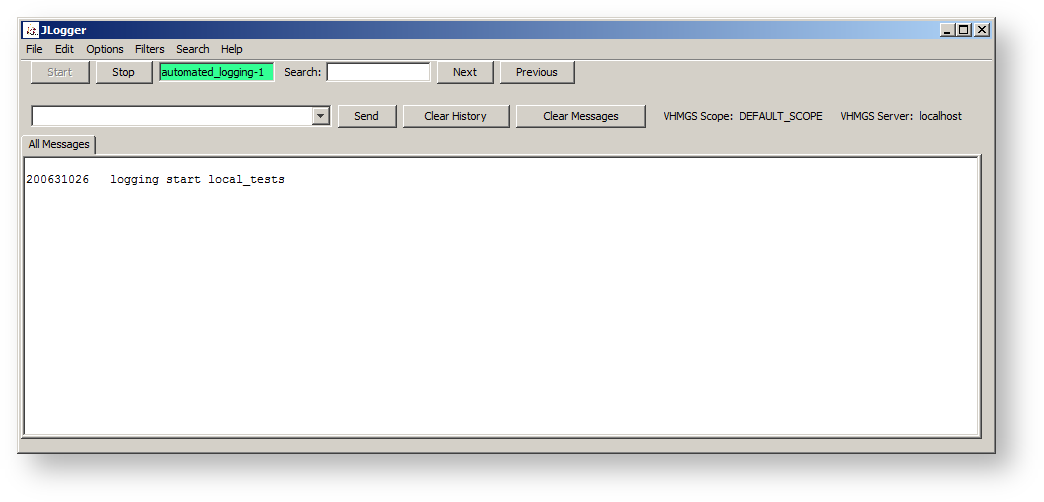Page History
...
Overview
The Logger shows all ActiveMQ/VHMSG messages and saves them all to disk. You can find them They are found in \local_tests in your the project folder. The Logger also allows you to send the sending of ActiveMQ messages. This component starts automatically when the Launcher starts; this behavior can be turned off in the Launcher.
The logger allows you to create custom filters that will Logger's filters can be customized to search through the messages and only display messages that satisfy the filter, save all of the messages or some filtered ones to a text file, import messages, and search through the messages.
The filters are not case sensitive and , search the entire message; you are given the option to create , and can be created as either "Positive" (contains) or "Negative" (does not contain). Advanced filters . You can also create an advanced filter which lets you enter up to 5 terms, and chose the logical operator used to join the terms.can be created with up to five terms with varied logic operators joining the terms.
The Logger automatically timestamps all messages , and adds a header to every file it saves. The current format for the time stamps timestamps is as follows: HourMinSecMillisec where ; Hour, Min, and Sec are 2 digits and Millisec is up to three digits. You can create your own tag per session which Customized tags can be created for each session. These tags will be added to the files and folder; the default tag is 'automated-test'.
See the Javadoc for information about the source code.
Users
The To run the Logger, the JLogger.jar file in the dist folder is the actual program to launch for running the Logger. It requires the lib folder to be in the same folder with it. You can needs to be launched. To launch the JLogger.jar file, double click on the run-logger.bat file in launch-scripts folder (in \tools\launch-scripts) or double click JLogger.jar (inside \tools\logger or \tools\logger\dist or \bin\logger\dist) to launch the program. Please note, the lib folder must be in the same folder as the JLogger.jar.
Using Logger
The "All Messages" tab will display displays every VHMSG message that is sent by any program. You cannot close this tab. If This tab cannot be closed. If the "Auto-Scroll" checkbox is checked, the textareas text areas in all of the filters will automatically scroll when they receive a message if necessary. If If the "Word Wrap" feature is set, the text in the textareas text areas will wrap to the next line instead of scrolling off to the right. You can To clear all messages from the logger by going , go to Edit->Clear Log and then choosing choose "Yes" in the dialog box that pops up, this will also clear all messages from all filters as well. The The Logger displays its current status by highlighting the button area green or red depending on whether it is logging or not.
...
Note: If the logger is currently logging, the session name change will not take effect until a new logging session starts.
Searching
...
Go to Search->By Keyword and a dialog will appear. Enter the text you wish to search for in the text field provided and press Enter. Press F3 to search forward in the text or Shift+F3 to search backwards. Select Cancel when you are done searching to close the search dialog.
Note: If the Autoscroll checkbox is selected when you do a search, Logger will deselect it, and you must select it again when you are done searching if you wish to enable it again. If you press enter when the cursor is in the search text field, the search will restart from the beginning of the document again.
Using Help
...
To display information about the Logger, click on Help -> About Logger. A new dialog will appear, giving you more information about Logger. You can get additional information by clicking on "Help->How To...". A new dialog will appear giving you information about the most common How To's of Logger.
Developers
...
Compiling the Logger
...
You can compile with either NetBeans or with ant
...
- Open a command prompt window and navigate to the \JLogger Java folder.
- Type 'ant' (no quotes)
...
Message API
Sends:
- vrComponent
- vrProcEnd
- logging
Receives:
- vrAllCall
- vrKillComponent
- logging
...
Known Issues
...
...
FAQ
See Main FAQ for frequently asked questions regarding the installer. Please use the Google Groups emailing list for unlisted questions.